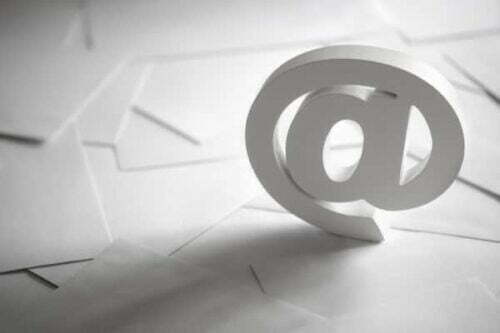Generic Email Domain – Small Business Blunders vol. 1
Generic Email Domain – Small Business Blunders vol. 1
This is the first of a series of “small business mistakes” videos. Here, I discuss the problems with not using a custom domain name for your email.
Hi, my name’s Adam Lowe with Adam Lowe Creative. One of the things that I do is I help small businesses overcome the challenges that we all face. So what I wanted to do here is create a short series of videos talking about some of the biggest mistakes that I see small businesses make, and some advice on what people can do to fix them.
So in this video what I talk about is email addresses. One of the things that I see all the time, especially with newer businesses, is that they don’t have their email address at their own domain. So they might have something like [email protected] or they might have [email protected] and while that’s great, it gets the email over to them, they have a great web mail, it’s reliable, they can get it on the phone, they can get it everywhere the fact is having something like a gmail.com or yahoo.com or a msn.com email address probably isn’t presenting the most professional image for your business.
So it’s very, very easy. You probably already own a domain name. So something like mikescargarage.com or bobsflowershop.com whatever that is. You probably own it already for your website, so tying your email address to that really is a no brainer. It’s very, very easy to do and I’ll tell you two ways that we can do it.
So the first way, and probably the easiest way, is by using something called G Suite and this is made by Google, which most people probably have heard of unless they’ve been living under a rock for little while. So Google’s G Suite is, it’s their business version of Gmail. So it offers not only web mail but also calendar, all your Google docs, it offers free storage space in the cloud and a bunch of other features and it’s all for $5 a month.

So all you have to do is go to Gsuite.google.com and sign up. It walks you through a series of pretty simple steps and next thing you know, you have your email that’s [email protected] or whatever that example was that I just used but it’s really a great service, very inexpensive, very, very easy to set up.
If you don’t know how to do it, give me a call. I’m happy to walk you through it but definitely having that makes a big difference.
Now if you’re not a big Google person, and I totally understand if you’re not a Google person there’s also Microsoft Office 365 and I’ll be totally honest with you, I’m kind of a fan of the Office 365 suite because what it gives you in addition to your hosted email with your own domain name is, it gives you the full range of Microsoft Apps. So you get those both for your computer and online and pretty much everybody I know needs to have Microsoft Word, Excel and PowerPoint to run their businesses, and by signing up for Office 365, you get a license to use that for the entire year along with updates that they’re constantly coming out with, and these updates are so much more than what you would get in the retain version of Office 2016 or whatever …
Every single month they’re putting out new features and it’s really a great bargain. So you get, not only the installed version for those apps but you also get them online. So you can get your email online, you can also use Outlook on your desktop if you want. They have a whole suite of products that are only available online.
So things like Microsoft Tasks, Microsoft Planner, they let you … There’s Microsoft Forms so you can create surveys and do all kinds of things. You get a version of Share Point online for document collaboration. If you work with people outside of your company, so you have vendors and things like that, that you work with, Office 365 is a fantastic tool. So I highly recommend taking a look at that. It’s a little bit more expensive than G Suite, it’s about $12 a month but for me, I know that I can’t live without the Microsoft Office Suite anyway, so it’s kind of a no brainer.
Again, very, very easy just go to Office.microsoft.com and sign up for the small business program there and they make it very, very easy to just tell it what your domain name is, what changes you need to make and they even help you with migrating over your information. So either way you go, whether it’s the G Suite or the Microsoft Office 365 you really aren’t going to go wrong but make sure you do something like that just so that you have a good solid email system underneath you and that it has your domain name. It’s only going to improve your credibility and you’re gonna thank me for this in the long run. Okay, until next time, take care.
Recent Posts
Using Sass with Pinegrow
I recently had someone ask whether Pinegrow supports Sass, so I thought I’d do a quick video demonstration. In this demo, I show you how we activate our Sass stylesheet and how we can use a simple Sass variable to change the color of a heading.
Pinegrow Countdown: Day 1 – Pinegrow Plays Nice with Others
A lot of products in the WordPress space have grown in popularity, primarily because of their open and flexible ecosystem that allows 3rd party developers to create add-ons, extensions, and libraries. Pinegrow also has a great plugin API. But I’m going to show you in this video, that in most cases, you don’t even need it.
Pinegrow Countdown: Day 2 – Pinegrow is STILL not a Page Builder
In this video, I’m going to show you why Pinegrow is different from Page Builders so you don’t fall into the trap of trying to use it like something it’s not, only to get frustrated and give up.
Pinegrow Countdown: Day 3 – Frameworks in Pinegrow
Pinegrow has built some fantastic helpers for popular frameworks. In fact, when you start a new project in either Pinegrow Desktop or the Pinegrow WordPress plugin, you’ll be asked which framework you want to choose. If you are already used to using one of the built-in frameworks, the choice will be easy. If not, this little video will hopefully help you understand what the frameworks do and how you should answer those important initial questions.
Pinegrow Countdown: Day 4 – WordPress Blocks and Themes
When you start a new WordPress project in Pinegrow, one of the first things you’ll need to decide is whether you will create a Block Plugin or a complete theme. In this video, I’ll help you understand their differences so you can start on the right foot.